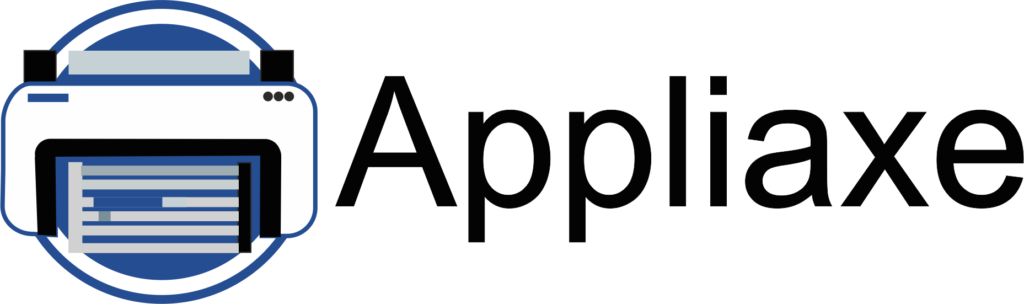
How to Set Up a Printer: A Step-by-Step Guide
Setting up a new printer can seem complicated, especially if you’re not tech-savvy. However, with the right instructions, you can get your printer up and running in just a few minutes. Whether you have a wired or wireless printer, this step-by-step guide will help you complete the setup process quickly and easily.
Step 1: Unbox and Prepare Your Printer
Before you start the installation, make sure you have all the necessary components:
✔ The printer unit
✔ Power cable
✔ USB cable (if applicable)
✔ Ink cartridges or toner
✔ Paper for testing
How to Prepare Your Printer:
- Remove all packaging materials and protective tapes.
- Plug in the power cable and turn on the printer.
- Install the ink cartridges or toner as per the manufacturer’s instructions.
- Load paper into the tray.
Step 2: Connect Your Printer to Your Computer or Network
For a USB Printer:
- Connect the printer to your computer using a USB cable.
- Your computer should detect the printer automatically. If not, install the drivers manually from the printer’s official website.
- Follow the on-screen instructions to complete the installation.
For a Wireless Printer:
- Go to your printer’s settings and select the WiFi Setup or Wireless Network option.
- Choose your WiFi network and enter the password.
- Once connected, download and install the printer drivers on your computer.
- Add the printer to your computer by going to Settings > Devices > Printers & Scanners > Add a Printer (for Windows) or System Preferences > Printers & Scanners (for macOS).
Step 3: Install Printer Drivers and Software
Printer drivers are essential for communication between your computer and the printer.
- Visit the printer manufacturer’s website and download the latest drivers.
- Run the installation file and follow the on-screen instructions.
- Once installed, restart your computer to apply the changes.
Step 4: Test Your Printer
After the setup is complete, print a test page to ensure everything is working correctly.
How to Print a Test Page:
- Windows Users: Go to Settings > Devices > Printers & Scanners, select your printer, and click on Print a test page.
- Mac Users: Go to System Preferences > Printers & Scanners, select your printer, and click on Print Test Page.
If the test page prints successfully, your printer is ready to use!
Step 5: Troubleshooting Common Setup Issues
If you face any problems during setup, try these solutions:
🔹 Printer not detected? Ensure all cables are securely connected, restart your computer, and try a different USB port.
🔹 Wireless printer not connecting? Make sure your printer and computer are on the same WiFi network. Restart your router if needed.
🔹 Print quality issues? Check ink levels, run a printhead cleaning cycle, and use high-quality paper.
Final Thoughts
Setting up a printer doesn’t have to be difficult! By following these steps, you can complete the installation smoothly and start printing in no time. If you need further assistance, our expert printer setup support team is available 24/7 to help you resolve any issues.
Would you like me to include more troubleshooting tips or additional setup options like Bluetooth printing? Let me know how I can refine it for your needs!